Selecting a Patient in Shared Access
The Patient Select screen allows you to search for a patient using various criteria including surname, date of birth and unique patient number for example, NHS Number or CHI Number. From the search results, you can select a patient and open their record.
To find a patient in Shared Access:
- From your desktop, select Vision360, or open your browser and enter the url provided by the In Practice Systems Limited implementation team.
- The Vision360 log in screen displays, enter your user name and password and then select Sign In:

-
If you have more than one role, select from the available list and select Sign In.
-
Select Shared Access and Select Patient activates:
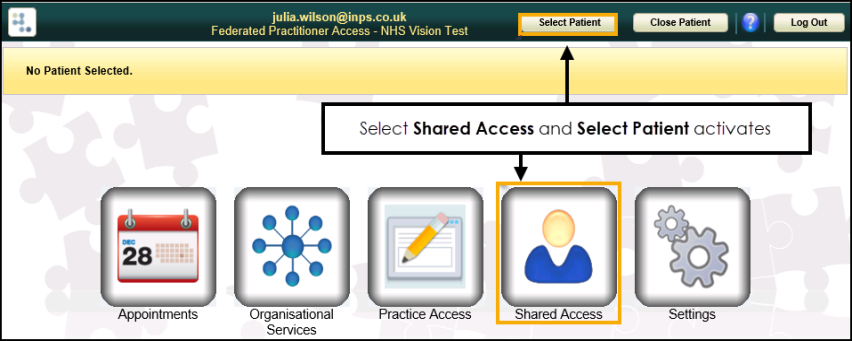 Note - If you already have a patient open and you select a different patient, the current patient record closes automatically. This change of patient is reflected throughout all open applications.
Note - If you already have a patient open and you select a different patient, the current patient record closes automatically. This change of patient is reflected throughout all open applications. -
There are two ways to select a patient:
 Quick Patient Search
Quick Patient Search
To perform a quick search:
-
Enter all or part of the patient's surname and optionally forename and/or date of birth in Search Criteria:
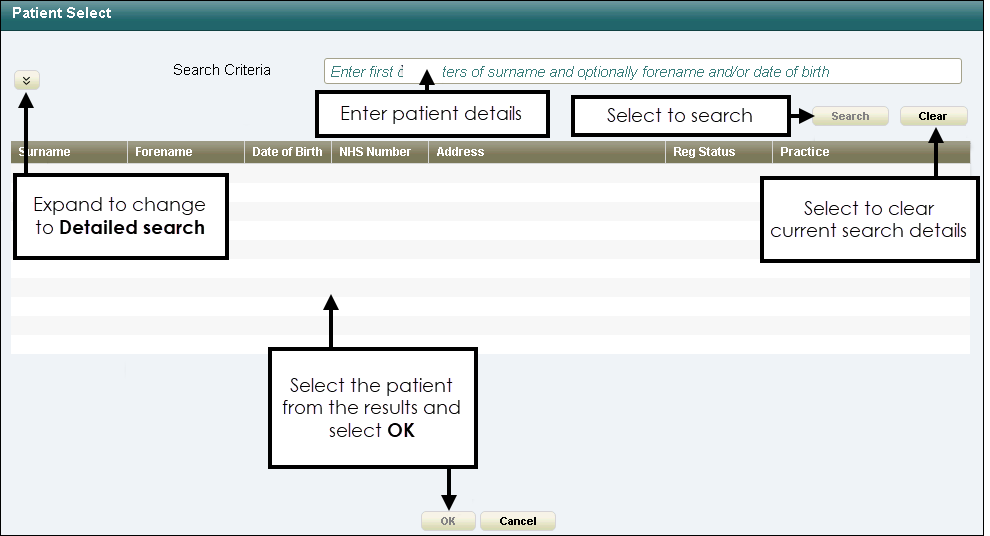
-
Select Search to display available patients and the practice they are registered with:
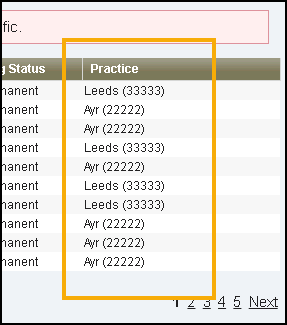
- Highlight the patient you want to select and select OK.
-
Select the appropriate consent reason for accessing the record:
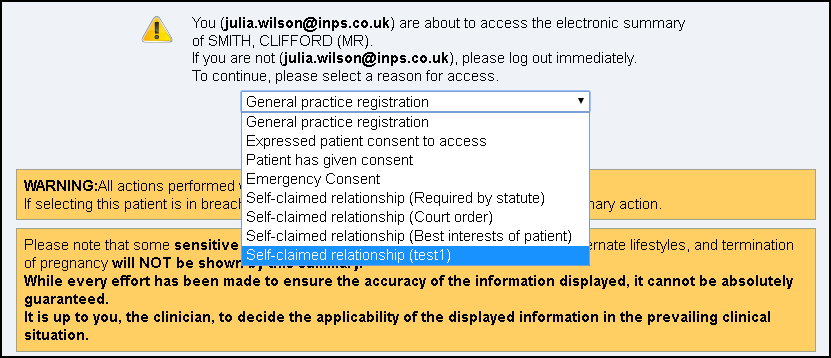
- Select Show Summary Record to acknowledge the warning message 'Please note that some sensitive diagnostic data relating to psychosexual matters, alternative lifestyles and termination of pregnancy will not be shown by this summary.':
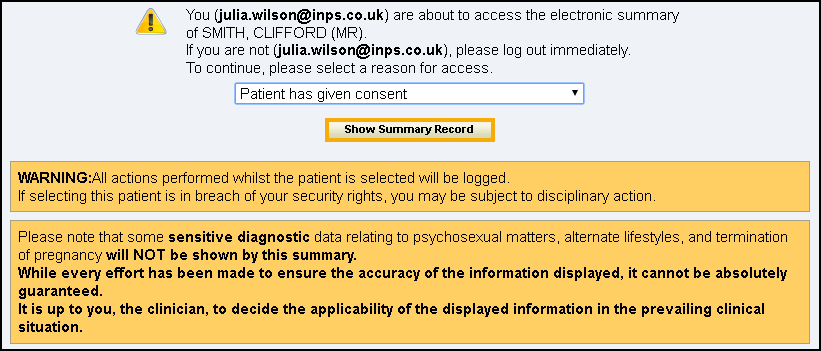
-
- From the Patient Select screen, select Expand
 to display more search options and enter the required criteria:
to display more search options and enter the required criteria: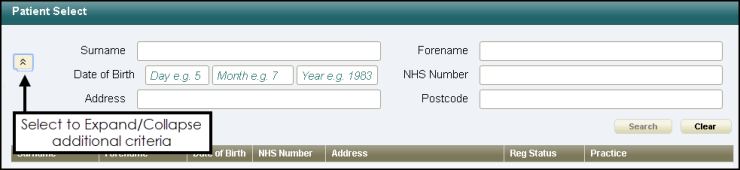 Note - To search by postcode, enter a minimum of two characters.
Note - To search by postcode, enter a minimum of two characters. - Select Search and a list of patients display.
- Highlight the patient required and select OK.
To perform a detailed search: